
An overview of getting things done in Dendri with task organization
Wanted to update our prior article on task organization now that we’ve better organized tasks and checklists.
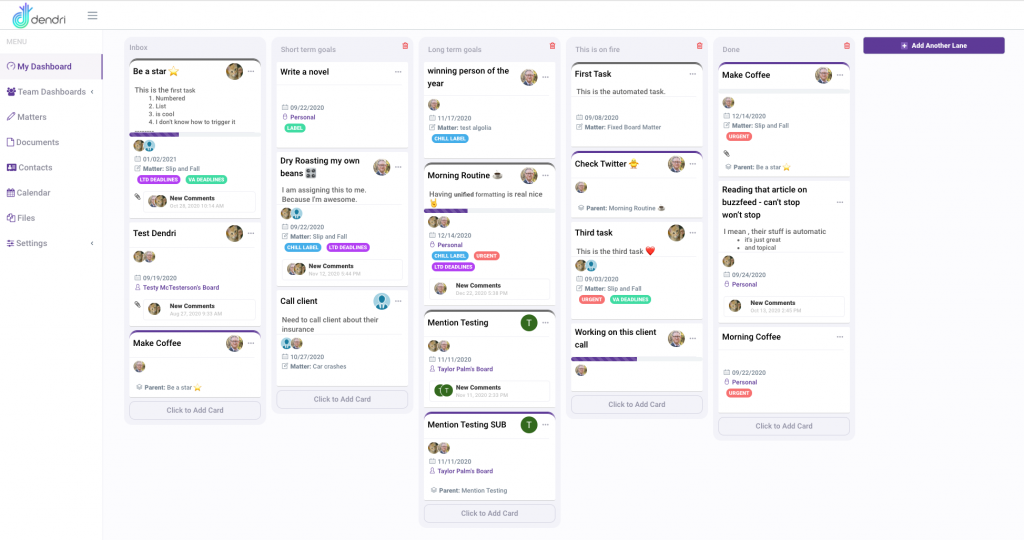
As I’ve previously said: we made Dendri to fix tasks. We came up with a better way to organize work for individual team members and organizations.
The first way we solved task organization was by giving every user a personal dashboard where all their tasks across all their matters would be cloned. They can then reorganize these tasks however it makes sense to them, while everyone else working on the task can do the same, non-destructively, while the task back at the matter continues as a single source of truth.
Second there are three types of tasks: Single, Parent, and Subtask. A single task is simply a task that has no association. A parent has one or more subtasks, and a subtask belongs to a parent task.
All tasks can have checklists inside them. These are simple “todo” check-off items that can help break down a larger task into steps. However, if you need more structure you can turn any checklist item into a subtask. That way you can manage both from a single interface.
Accessibility and Identification: Task Organization in the Wild
One of the challenges we take seriously is making sure Dendri is useable by different people. We take feedback about accessibility seriously, and while we can’t test for every scenario we want to make sure we’re not overly reliant on a particular interface style to get work done.
There are three ways to identify task types from looking at the board.
A single task is a plain square:
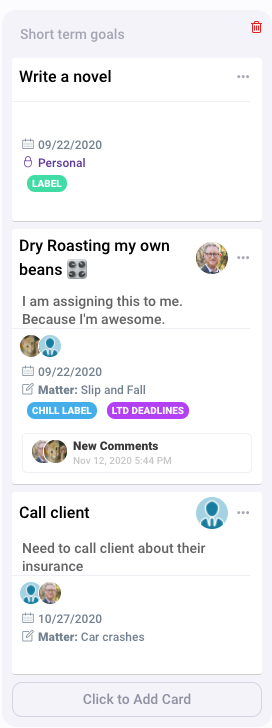
This entire row contains only tasks without any parent or subtask. From the card face, you can immediately recognize this by its outstanding square-ness.
You also get quick information about the task. The top task is not assigned, but has a deadline of 9/22, is a “personal” task (meaning it exists only on this user’s dashboard) and has a label, named “label.”
The second task has a primary user, two additional assigned users, a deadline of 9/22, is from the matter “Slip and Fall,” has two labels, and new comments that have not yet been viewed.
The final task has a primary user that is not the dashboard owner (although you can see he is assigned as a user) a deadline of 10/27 and is from the matter “Car crashes.”
Tasks that are parent tasks (have subtasks) or subtasks look like this:
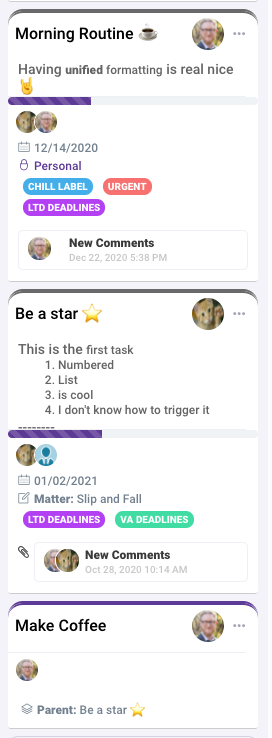
Without going into all of the same elements, the top task “Morning Routine,” and the second task “Be a star” are both parent tasks. You can recognize this by the rounded top corners and the gray color of the top border. You can also see the progress bar below the description and above the additional users.
The bottom task, “Make Coffee” is a subtask. It also has a rounded corner, but this is purple. It also identifies its parent task rather than any matter it belongs to. Here, the parent is “Be a star” which belongs to “Slip and Fall.” The subtask will also be found there. Leaving this single point of reference improves clarity and offers two ways to identify the task as a subtask.
A View from the Inside
From inside the task you would get additional important tools:
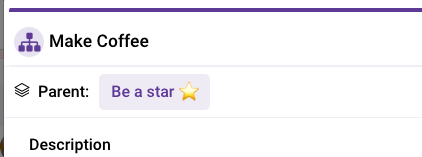
First the icon clearly identifies the task as a subtask. Second, a link to the Parent is identified immediately under the task title and above the description.
In the checklist section, we repeat that this is a subtask. Because, while a subtask can have a checklist, you cannot turn a subtasks todos into subtasks. We think if you’re doing a task so complex that your subtasks need subtasks, you should create a project.
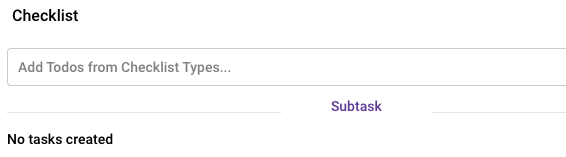
You can also navigate directly to the subtasks matter and control its lane from the subtask modal just like any other task.
Checklists and Subtasks Unite!
Finally, inside Parent tasks, you can identify subtasks on the checklist:
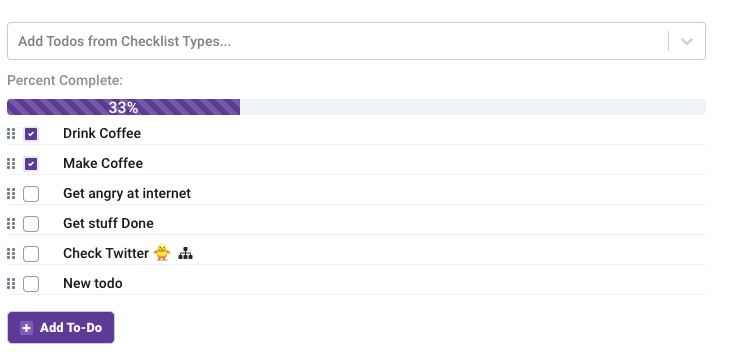
As you can see above, this checklist has one subtask, it happens to have a non-infringing yellow bird emoji, but the key is the subtask icon. From that icon we know that only that item is a subtask.
There’s one fun feature of doing sub task organization like this. If you move the “Check Twitter” subtask to “done” on the matter, it will automatically check it off this checklist and advance the progress bar. It’s a nice organic way to promote certain items as blockers and make sure your sub-tasks are all complete before moving the parent to done without actually blocking the user from overriding and doing that anyway if they need.
The point of all this is to give you more tools to do your work. Maybe it seems complex. But, we’ve streamlined the best features in productivity tools to give you freedom without paralysis.
Related Posts
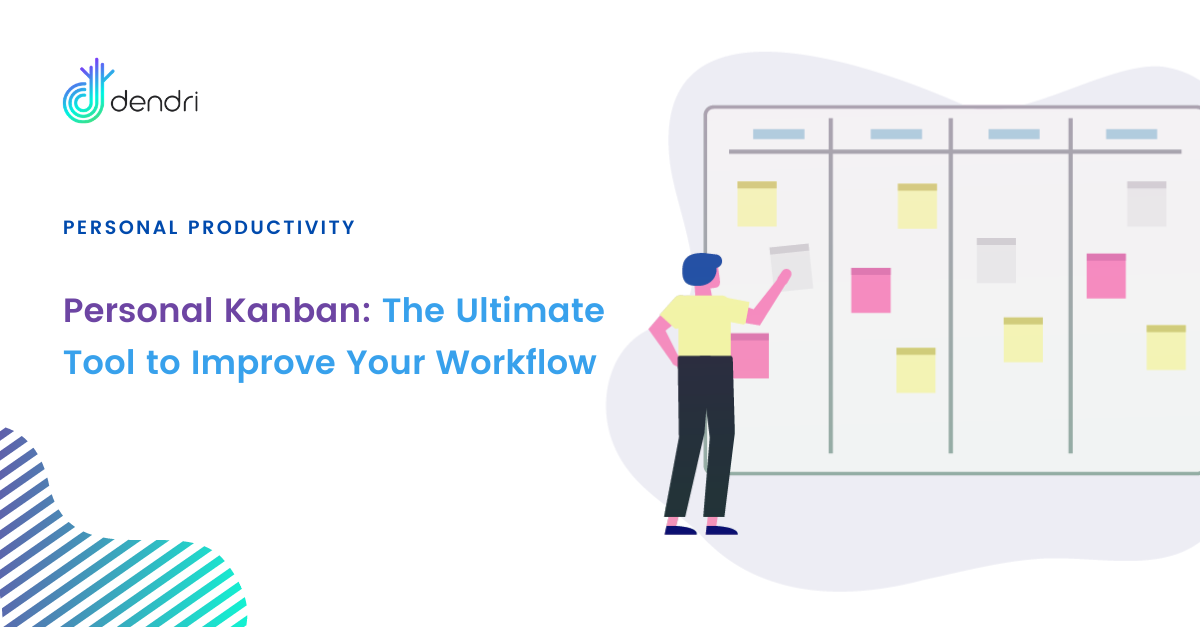
Personal Kanban: The Ultimate Tool to Improve Your Legal Workflow
The ultimate step-by-step guide to getting your work out of email and into a visual system that will save you time and increase your productivity. What is a Kanban? In the early 1940s, Toyota was…
- Mar 30
- 6 mins read
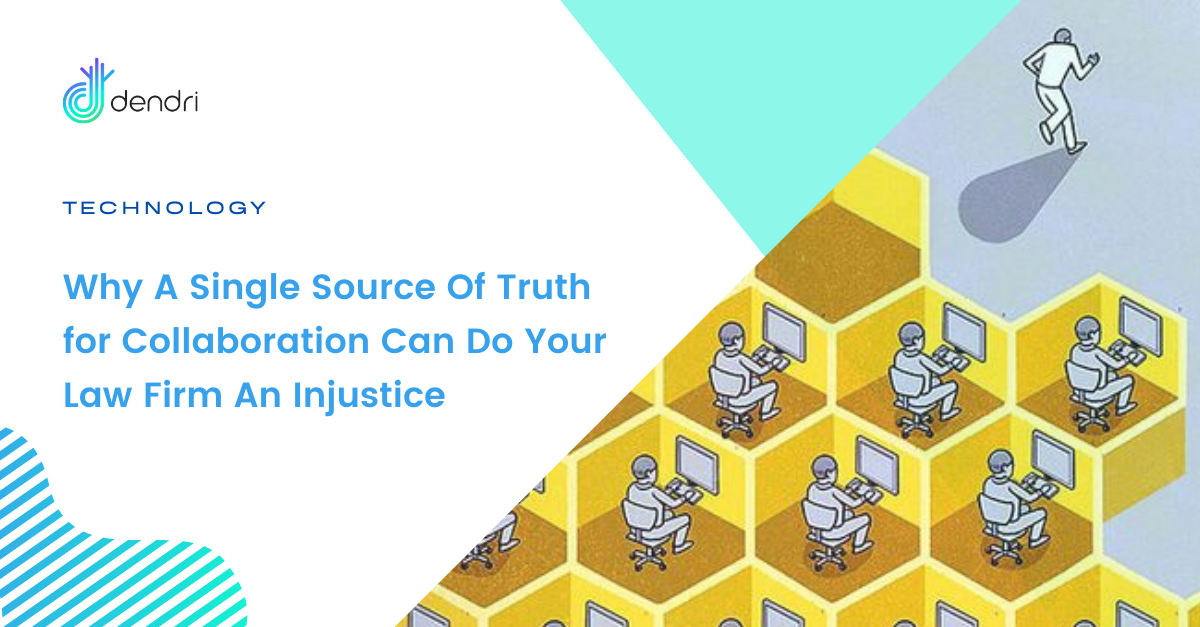
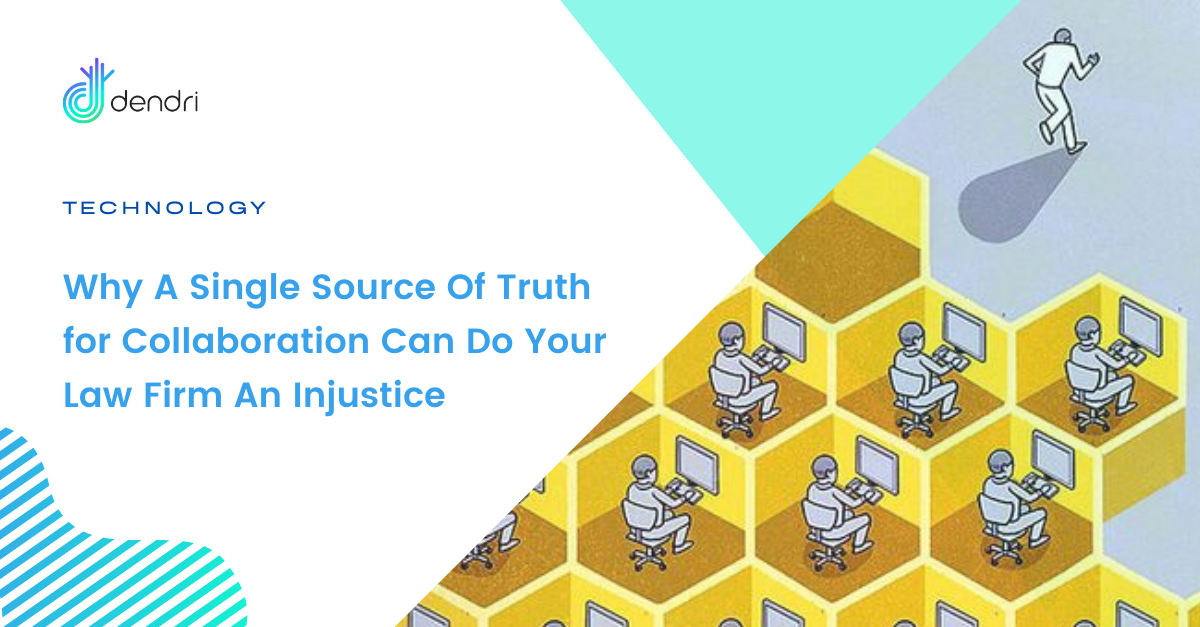
How To Unknowingly Sabotage Your Law Firm Employees
As an incoming attorney, you are subject to the random discovery of pre-set workflows and tech stacks your law office has already adopted. This unilateral focus on unified workflows can do you an injustice. Explore why today.
- Mar 17
- 4 mins read
Categories
Latest Post
Friday 7/2/21 updates
- July 2, 2021
- 3 mins read
Elevate project tracking with Dendri’s new Gantt Chart
- May 8, 2021
- 3 mins read
Personal Kanban: The Ultimate Tool to Improve Your Legal Workflow
- March 30, 2021
- 6 mins read
How To Unknowingly Sabotage Your Law Firm Employees
- March 17, 2021
- 4 mins read




